Editor TAC Overlay
The Editor has softproof functionality built in. As part of the Editor softproof it is possible to apply a TAC overlay to highlight overinking areas. The overinking areas are highlighted by a greenish overlay.
The TAC overlay is found in the Output Palette (Windows menu -> Output):
The TAC overlay is found in the Output Palette (Windows menu -> Output):
You can select the TAC to the desired value and check the artwork to find the overinking areas. For example, with a TAC at 280%:

Reducing the TAC to 180% adds a green overlay:
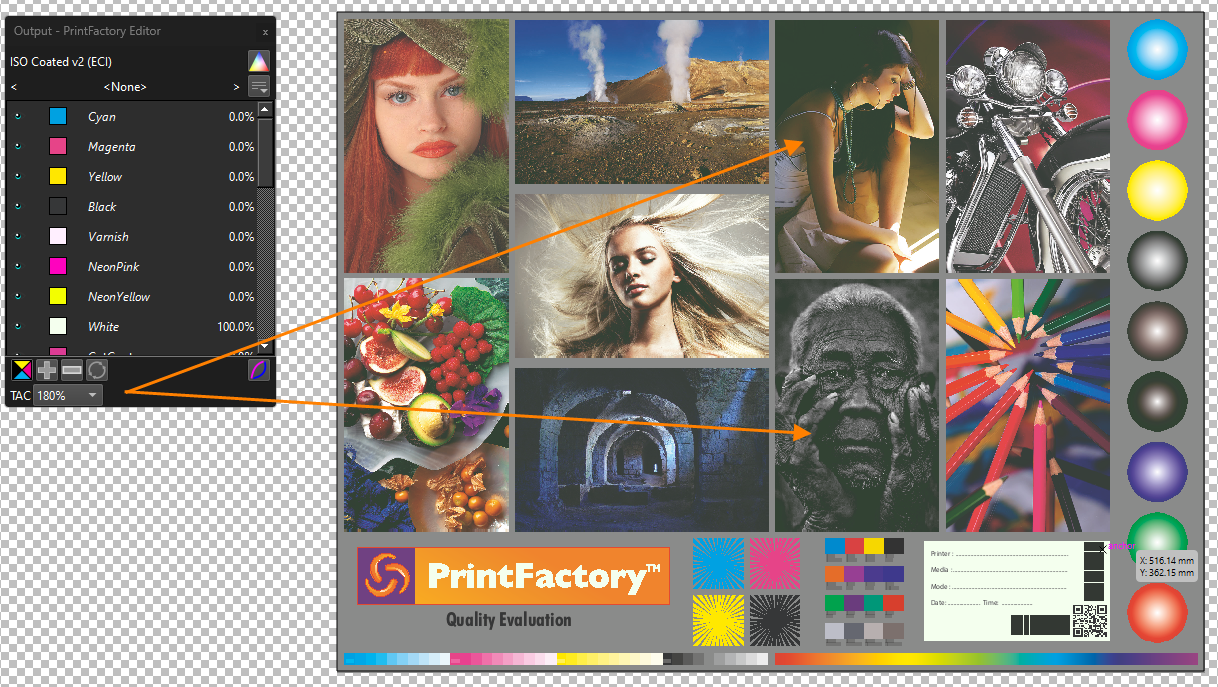
Reducing the TAC to 180% adds a green overlay:
Note: These are reference space TAC values, not the printer (PMM) space.
Related Articles
Yellow background in Editor
That is initiated by Windows. To remove it, please go to Control Panel in Windows > color management and where you see the Yellow highlight in the below, select that profile and click Remove.How to Add Additional Font Folders in PrintFactory Editor
If you need to use additional fonts in PrintFactory Editor, you can easily add them by following the steps below: Steps to Add Additional Font Folders: Locate or Create a Folder for Fonts Place the font files you want to use into a folder on your ...Dot Curve Editor Tool
The Dot Curve Editor Tool is a new addition to the Inkset-up dialog of a PMM. The button will only work when the screening is FM and more than 2 dot levels are in the print mode. This tool is in place for users with some knowledge on editing dot ...Saving and Exporting Files in PrintFactory Editor: Best Practices for Future Use and PDF Output
There are several ways to save an edited file from PrintFactory Editor for future use, including the printer settings, media, mode, and variant, along with the cut data and nesting layout from Layout. PrintFactory Editor is designed specifically for ...Editor: Create Custom grommets
Custom Grommet sizes can be defined and used in Editor, Layout, RIP queues and Workflow. How to create a custom grommet Editor: create dot in the desired size. If smaller than 2.5cm, then add the size manually in the Document Set up window (File > ...