Epson V7000 Double Sided
The Epson V7000 default media size contains implicit margins, built into the media size:
These are okay for regular printing, but with double sided printing these can cause a 5mm discrepancy between the A & B side, when the sheet is turned or tumbled.
If you want to print double sided, you should create a new media size without built-in margins. To do this:
1. Select the printer with the cursor in your RIP:
1. Select the printer with the cursor in your RIP:
2. Go to File -> Output Device -> Edit Media Sizes...
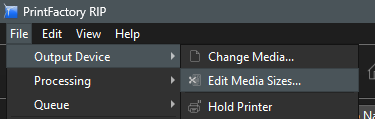
3. Click the + button:
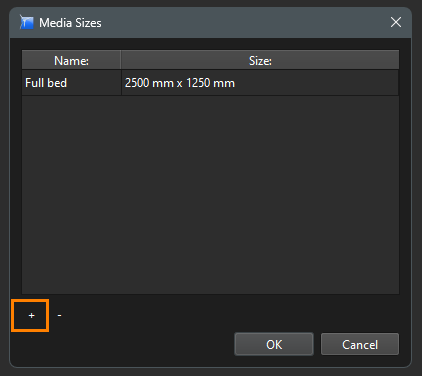
4. Create a media size with margins at zero- > Click OK.
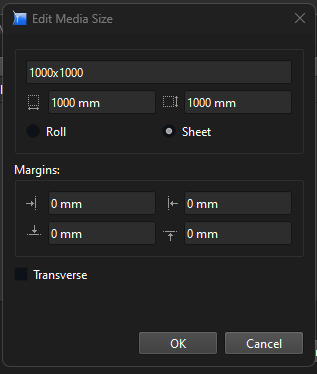
5. Restart Layout: Now this newly created media size will be available in the drop down menu:
Related Articles
Flatbed printers: Layout orientation of the sheet for Double Sided
In Layout the flatbed printers have their default origin or 0,0 point, bottom right. When printing double sided: in case of Opaque with Turn, the A-side is flipped and the 0,0 point is thus moved to left bottom so the 0,0 point of the B-side falls on ...Double Sided
In this video you will learn how to use the Layout Double Sided tool.Double Sided Nesting with Queues
This can be setup as follows: 1. Create a new Queue for the Printer that you want to use for DSP. 2. In the layout settings of the queue enable Double Sided Printing and choose the required configuration: 3. Then configure the nesting settings in the ...Epson EMX
What: Epson provides EMX profiles containing the settings and ICC profiles for many Media & Mode combinations for their printers. Those EMX files can be downloaded using the Epson Edge Dashboard. After setting it up you will have access to the ...Double Sided – Multi page
This video explains how to automatically create A and B sides from a multipage document where A-side = all odd pages and B-side = all even pages.