Excel / CSV input Component
General
Excel or CSV files can be used in a Hotfolder to inject Documents into Workflow. Each row in a Excel / CSV file will be handled as a individual Job.
Mandatory is a direct downloadable path to your Document. This can be a file path to a storage or https url. When the path leads to a folder all files in that folder will be consumed.
Special characters are not allowed and will automatic be removed during mapping.
Mandatory is a direct downloadable path to your Document. This can be a file path to a storage or https url. When the path leads to a folder all files in that folder will be consumed.
Special characters are not allowed and will automatic be removed during mapping.
CSV
You can use files where columns are ' , ', ' ; ' and tab separated. You can add files with or without headers.
Examples of a CSV
With header ' , ' separated

DocumentName,Quantity,DocumentPath,PhysicalGroupID,Printer,ApplyTo,Method,Width,Height,WidthPercentage,HeightPercentage
File1,1,/Users/Documents/Files/Document1.pdf,1001_02,WF_PDF,1,1,20,40,80,200
File2,1,/Users/Documents/Files/Document2.pdf,1001_03,RIP_PDF,2,2,30,50,90,210
Without header ' , ' separated

File1,1,/Users/Documents/Files/Document1.pdf,1001_02,WF_PDF,1,1,20,40,80,200
File2,1,/Users/Documents/Files/Document2.pdf,1001_03,RIP_PDF,2,2,30,50,90,210Mapping values of the CSV to Keys in Workflow
Mapping Columns to Keys with headers
Start your new Workflow by dragging the Excel\CSV component from the Input Menu onto the canvas.
The screen below will appear and your finder/explorer will be shown to select or create a folder which will be used for the Hotfolder input.
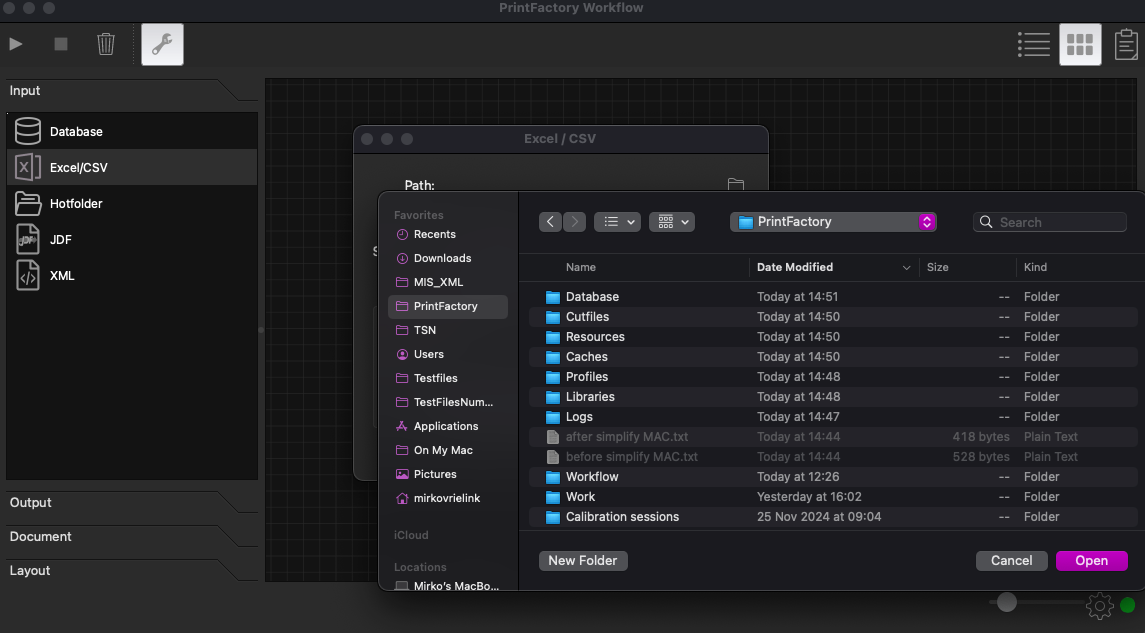
Choose the separator you use in your file and if it contains headers
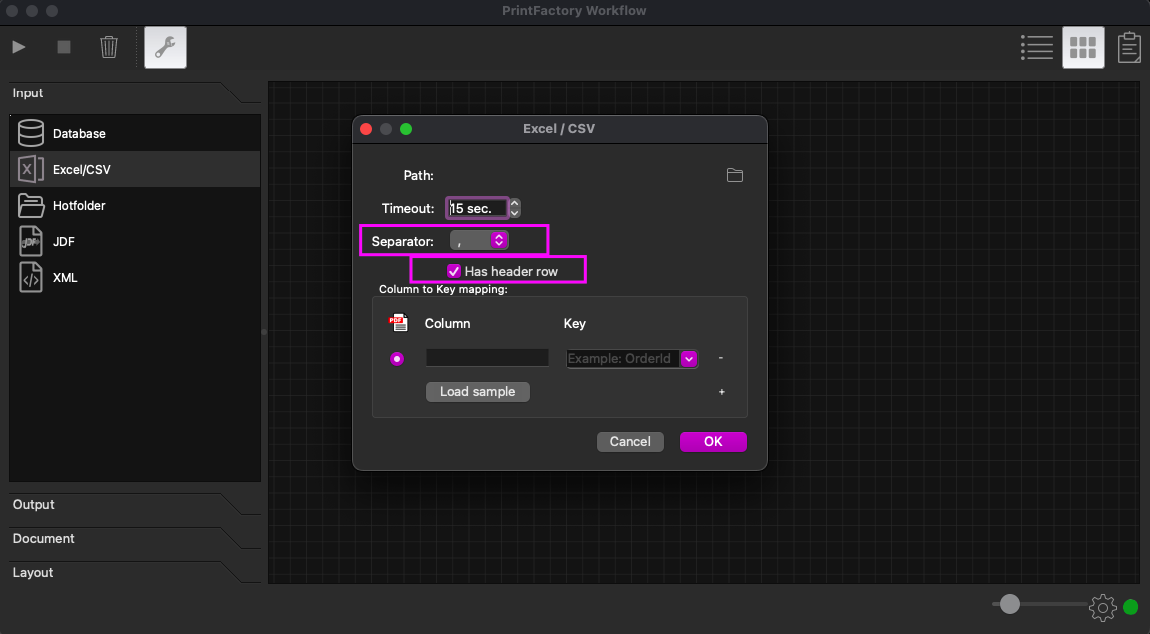
By clicking 'Load sample' you can select your example CSV. It will automatic recognises the Columns and create Key from them.
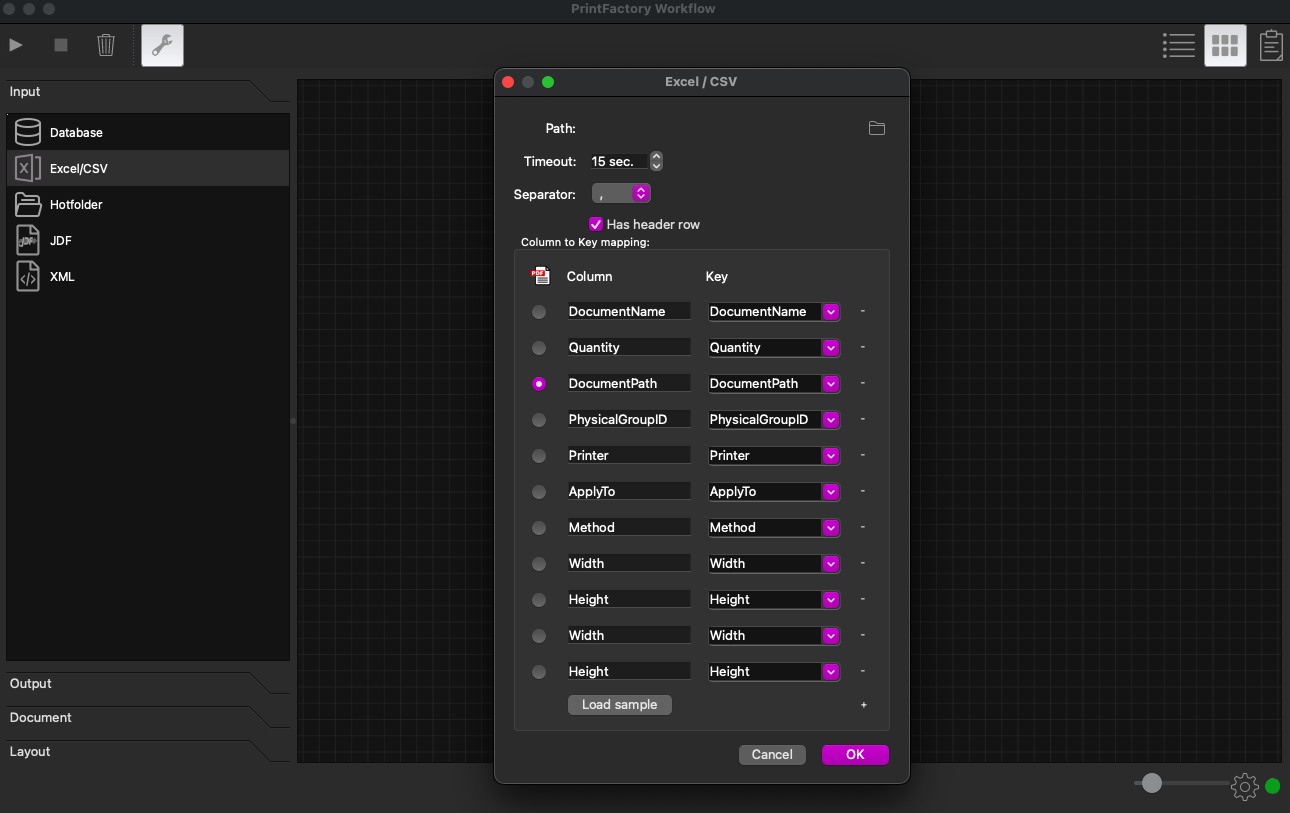
Use the select button below the PDF icon to set your Key which contains the Document path

Note: Columns mapped to Keys must exists in every Excel / CSV that is added, otherwise it will error.
Keys and Predefined Keys
Key names can be changed if you wish. By default it will use the Column name.
In the pulldown menu at Key column you can find you can choose. Here you can find the functionality of Predefined Keys
In the pulldown menu at Key column you can find you can choose. Here you can find the functionality of Predefined Keys
Mapping Columns to Keys with headers
This works the same as with header but the Columns and Key will be named Column1, Column2 etc.
Excel
For excel files everything works the same as for CSV files. Separator isn't used for Excel files so can be any.
Related Articles
XML input Component
Preserved elements /Job and /NestParts are preserved elements in the Root of the XML. These XML's aren't supported won't work properly in the XML Component. Single Document XML example You can use Elements and Attributes in your XML. Mandatory is a ...Predefined Keys
Predefined Keys in Input Components in Workflow Excel / CSV, XML and Hotfolder (when using RegEx) Input Components have predefined Keys selectable from the pulldown menu in the Key column. When your Key has this predefined Key name or you select it ...Workflow - Working with Variables
Workflow allows you to parameterize the settings of each component in the flow and make decisions optional using variables: There are 3 different types of variables: Keywords: User data generated from XML, JSON, XLSX, CSV, Database or RegEx Job ...Database input Component
Setup Setting up a connection to your DB are out of scope of Support Start a new Workflow by dragging the Database Component from the Input menu onto the canvas. Following screen will appear. DB type ODBC, SQlite and PostgreSQL are supported DB ...Hotfolder input Component
Supported file types pdf, tif, eps, jpg, png and aur are supported file types. The Hotfolder also support PrintFactory format xml's. This means that xml's that start with /Job and /NestParts, they are supported because of legacy created xml's for ...