JDF input Component
How does it work
The JDF input Component only supports .jdf filetype. When a JDF is dropped in the Hotfolder it will translate the instruction from JDF to PrintFactory format during importing.
Configuring JDF Component
Start your new Workflow by dragging the JDF component from the Input Menu onto the canvas.
The screen below will appear and your finder/explorer will be shown to select or create a folder which will be used for the Hotfolder input.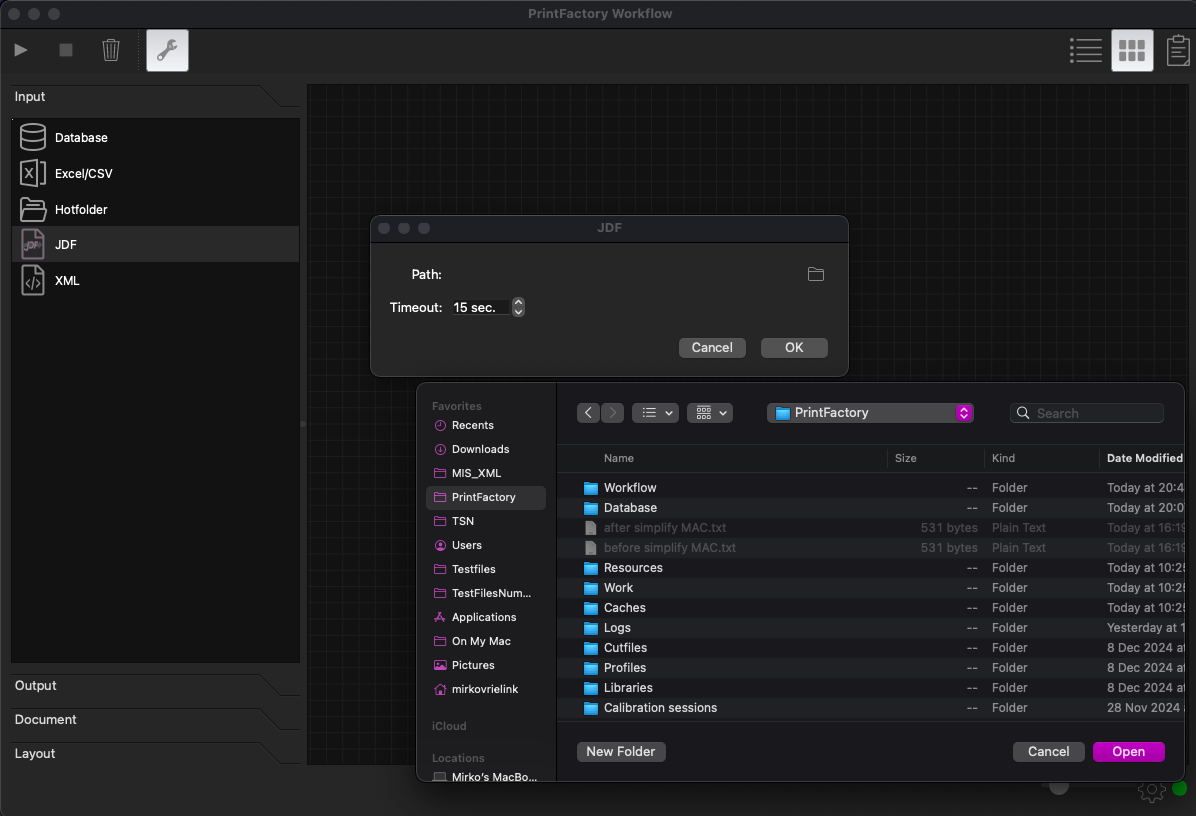
Seconds window at "Timeout" defines how often the Hotfolder is checked for new files
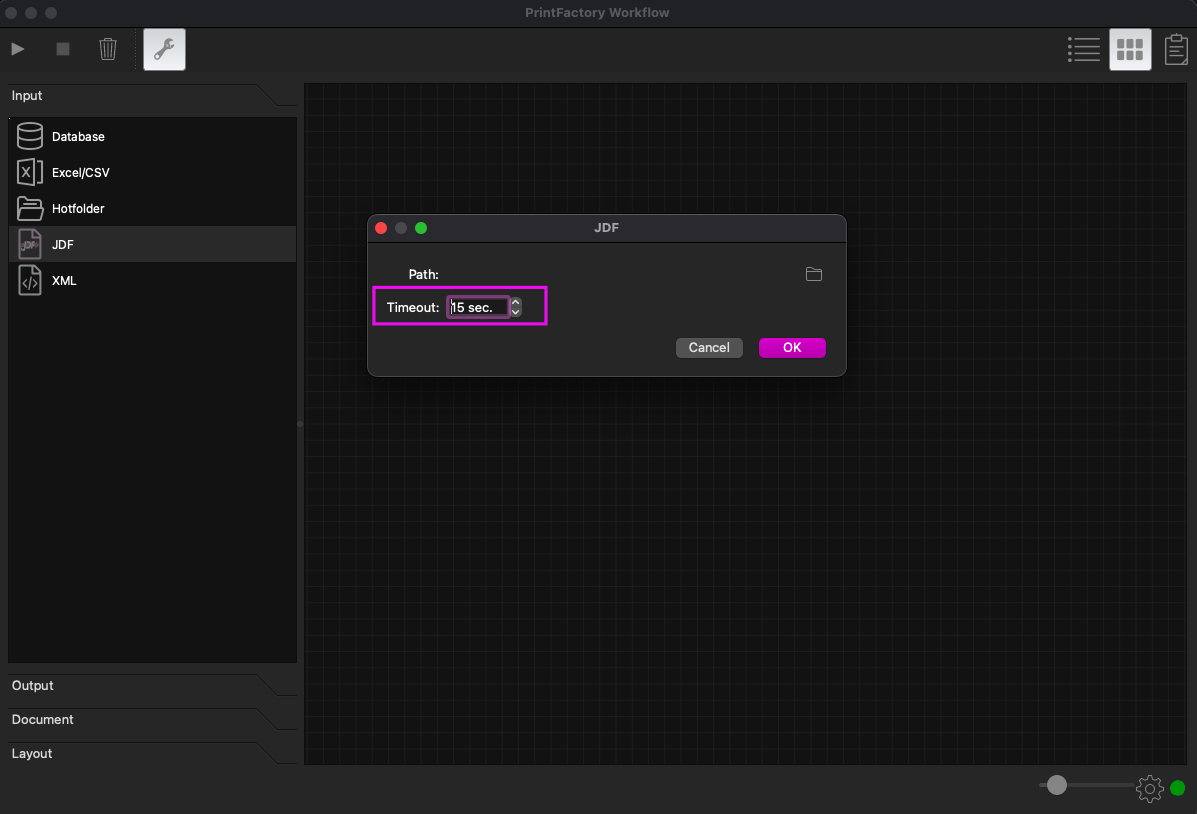

We are continues improving this Component when requests come in to extend its functionalities.

Note: Because this Component generates an imposition while imported it could limit some functionalities of other Components in Workflow.
Related Articles
Creating a new Workflow
To create a new Workflow you first need to open the Workflow application. On a Windows PC, you will find it here: C:\Program Files\PrintFactory, and on macOS, here: HD/Applications/PrintFactory. After opening the application you need to click the ...XML input Component
Preserved elements /Job and /NestParts are preserved elements in the Root of the XML. These XML's aren't supported won't work properly in the XML Component. Single Document XML example You can use Elements and Attributes in your XML. Mandatory is a ...Hotfolder input Component
Supported file types pdf, tif, eps, jpg, png and aur are supported file types. The Hotfolder also support PrintFactory format xml's. This means that xml's that start with /Job and /NestParts, they are supported because of legacy created xml's for ...Concept of Workflow and how it works
Concept Workflow is a Prepress automation tool which gives you the opportunity to perform actions on Documents by the use of available Component. You decide which action is performed in which order by the use of connectors. A Component generates a ...Excel / CSV input Component
General Excel or CSV files can be used in a Hotfolder to inject Documents into Workflow. Each row in a Excel / CSV file will be handled as a individual Job. Mandatory is a direct downloadable path to your Document. This can be a file path to a ...