Layout: Searching for printers
When Layout is first started it will display the message "Searching for printers"
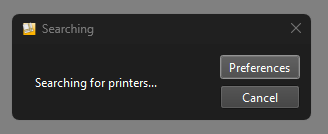
After a short wait, this message will disappear and you can then proceed to create your job in Layout.
In some circumstances this message will stay on the screen and you will be unable to proceed. This can be due to the following reasons:
1. Your RIP is not started
After a short wait, this message will disappear and you can then proceed to create your job in Layout.
In some circumstances this message will stay on the screen and you will be unable to proceed. This can be due to the following reasons:
1. Your RIP is not started
The RIP application needs to be running otherwise Layout cannot find any available printers. Check the RIP is running.
2. Layout cannot connect to the RIP
If Layout cannot connect to the RIP then it will not be able to find any available printers. If your RIP is on the same computer, consider restarting the RIP or the computer. If your RIP is on another computer, click the "Preferences" button and enter the RIP IP address:
2. Layout cannot connect to the RIP
If Layout cannot connect to the RIP then it will not be able to find any available printers. If your RIP is on the same computer, consider restarting the RIP or the computer. If your RIP is on another computer, click the "Preferences" button and enter the RIP IP address:
If the RIP is on another computer and you have already entered the RIP IP address but the problem continues, check the next steps in this list.
3. Firewall is interrupting the communication between the applications
Check the information at the following links to ensure the firewall and other security applications are configured correctly:
Firewall and anti-virus exceptions
4. You have no PMMs (printer profiles) created for your printer
If you have a successful connection to the RIP but you do not yet have any PMMs available, the "searching for printers" message will be displayed. Open Calibrator and check if you have profiles available:
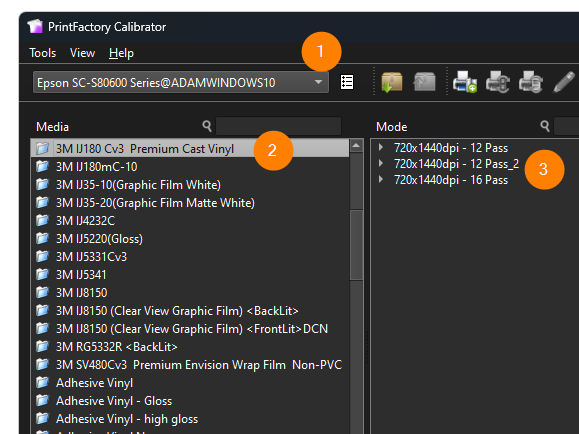
1= The printer (P)
2 = The media type (M)
3 = The print mode (M)
If you have no PMMs available in this list, you need to create or import one. Follow this link to learn how to create a PMM.
If you still require help after checking these steps, please contact support at support@printfactory.cloud
If you have a successful connection to the RIP but you do not yet have any PMMs available, the "searching for printers" message will be displayed. Open Calibrator and check if you have profiles available:
1= The printer (P)
2 = The media type (M)
3 = The print mode (M)
If you have no PMMs available in this list, you need to create or import one. Follow this link to learn how to create a PMM.
If you still require help after checking these steps, please contact support at support@printfactory.cloud
Related Articles
Starting and Pausing Jobs
About pausing and starting You can pause and start (resume) jobs but also printers. You can do so in either in one of the following processing stages: Pause/start Interpret Render Print Job Yes Yes Yes Printer No Yes Yes You can use the dedicated ...Using swissQprint (Lory) printers with PrintFactory
Installation Relief Printing Drop Gloss Sandwich (3/5 layer with blocker) Multipage to Multilayer Double Sided Installation Installing the swissQprint driver in your PrintFactory RIP When setting up the swissQprint driver in the PrintFactory RIP, the ...Flatbed printers: Layout orientation of the sheet for Double Sided
In Layout the flatbed printers have their default origin or 0,0 point, bottom right. When printing double sided: in case of Opaque with Turn, the A-side is flipped and the 0,0 point is thus moved to left bottom so the 0,0 point of the B-side falls on ...Layout Won't Open
If a setting or file that was previously saved in Layout Preferences is no longer available, it can prevent Layout from opening. To resolve this issue, you need to reset your preferences by removing the Layout.xml file. Steps to Reset Layout ...Layout Key shortcuts
Following Key shortcuts are available in Layout: D = duplicate selection R = Rotate clock wise selection Shift+R = Rotate counter clock wise selection M = Mirror selection Available from V6.7.0