Hotfolder input Component
Supported file types
pdf, tif, eps, jpg, png and aur are supported file types.
The Hotfolder also support PrintFactory format xml's. This means that xml's that start with /Job and /NestParts, they are supported because of legacy created xml's for customers and it's not recommended to use these type of xml's, because they have limitation in other Components. These xml's are not supported in the XML input Component, we recommend to use your own generated xml's in the XML input Component.
The Hotfolder also support PrintFactory format xml's. This means that xml's that start with /Job and /NestParts, they are supported because of legacy created xml's for customers and it's not recommended to use these type of xml's, because they have limitation in other Components. These xml's are not supported in the XML input Component, we recommend to use your own generated xml's in the XML input Component.
Configuring Hotfolder Component
Start your new Workflow by dragging the Hotfolder component from the Input Menu onto the canvas.
The screen below will appear and your finder/explorer will be shown to select or create a folder which will be used for the Hotfolder input.
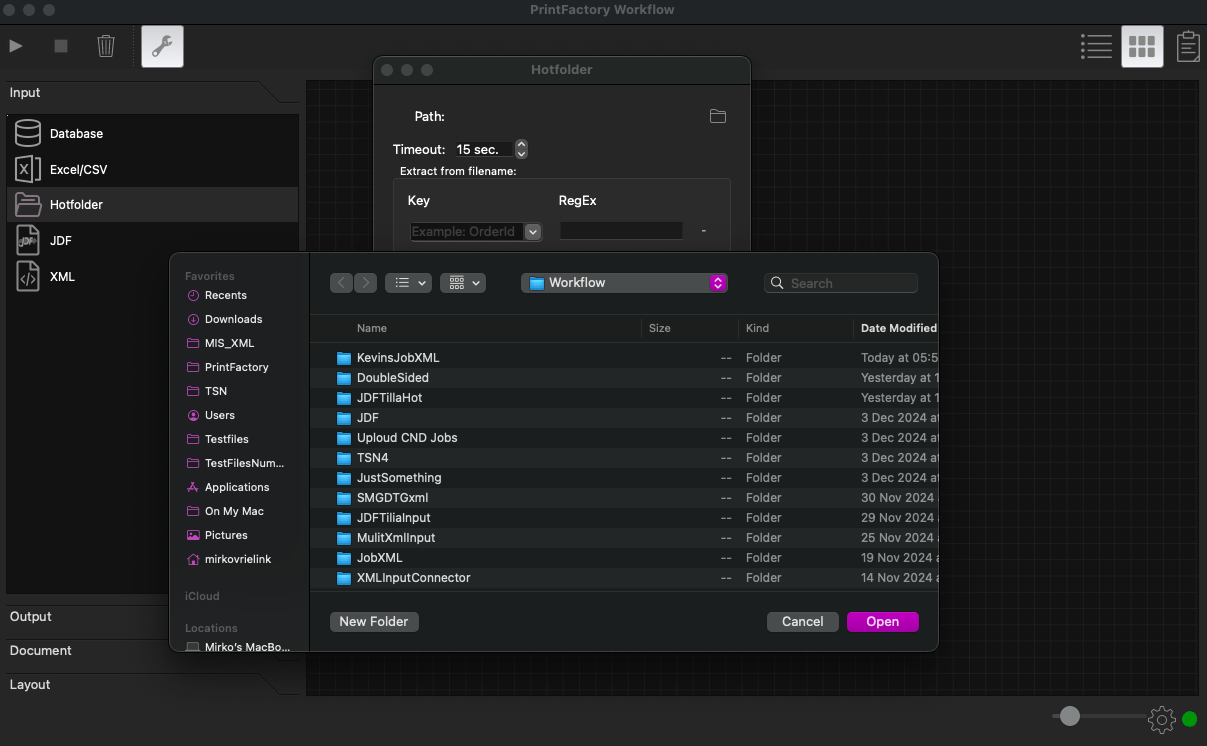
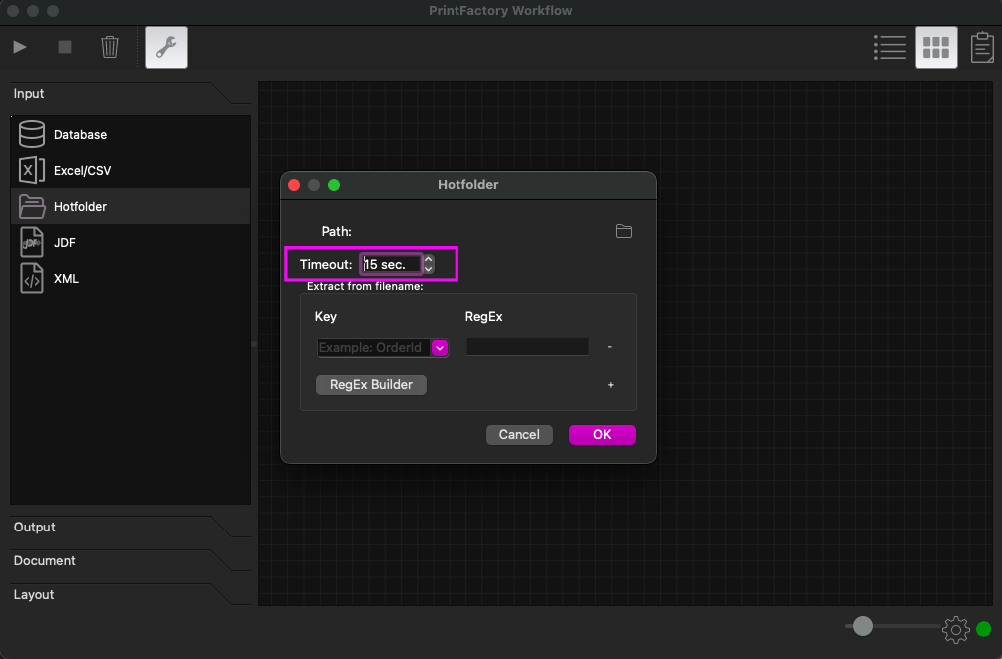
Keys and Predefined Keys
Seconds window at "Timeout" defines how often the Hotfolder is checked for new files
With "Extract from filename" you create Keys from parts of the filename. You can use the RegEx Builder to create the RegEx strings automatic.
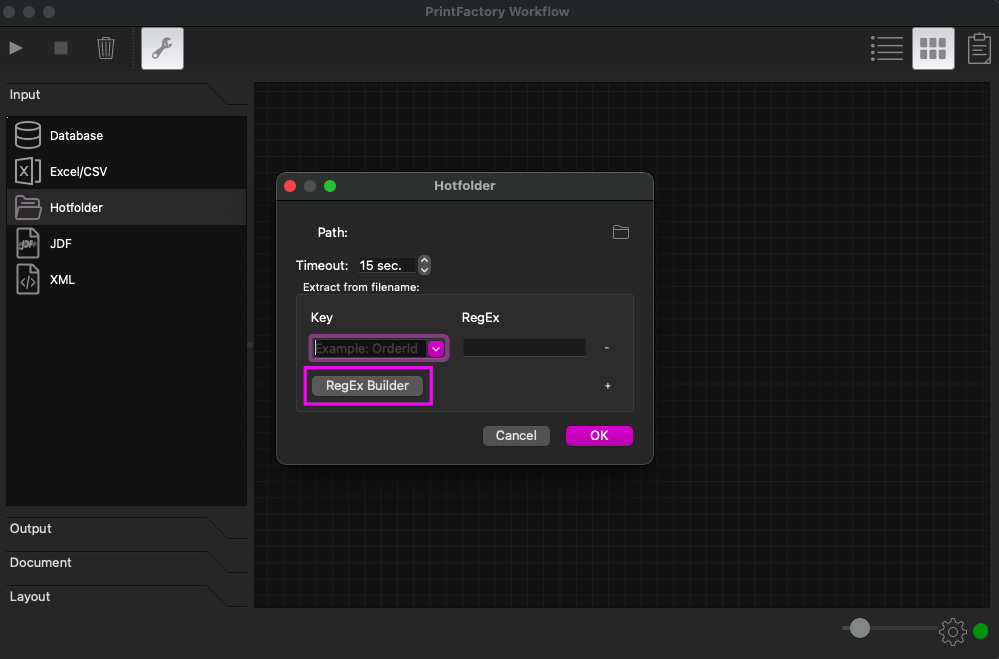
Keys and Predefined Keys
Key names must be created manually or chosen from Predefined Keys in the pulldown menu. Here you can find the functionality of Predefined Keys
Related Articles
XML input Component
Preserved elements /Job and /NestParts are preserved elements in the Root of the XML. These XML's aren't supported won't work properly in the XML Component. Single Document XML example You can use Elements and Attributes in your XML. Mandatory is a ...Predefined Keys
Predefined Keys in Input Components in Workflow Excel / CSV, XML and Hotfolder (when using RegEx) Input Components have predefined Keys selectable from the pulldown menu in the Key column. When your Key has this predefined Key name or you select it ...JDF input Component
How does it work The JDF input Component only supports .jdf filetype. When a JDF is dropped in the Hotfolder it will translate the instruction from JDF to PrintFactory format during importing. Configuring JDF Component Start your new Workflow by ...Excel / CSV input Component
General Excel or CSV files can be used in a Hotfolder to inject Documents into Workflow. Each row in a Excel / CSV file will be handled as a individual Job. Mandatory is a direct downloadable path to your Document. This can be a file path to a ...Concept of Workflow and how it works
Concept Workflow is a Prepress automation tool which gives you the opportunity to perform actions on Documents by the use of available Component. You decide which action is performed in which order by the use of connectors. A Component generates a ...