Nest overview page
Explanation Headers, Buttons and other function
Example overview
- Nesting queue, name of the Nesting Queue
- Bucket Name, name of the Bucket. Clicking on the name of the Bucket open the Nest Preview (info) page
- Criteria, triggering Criteria('s) set in the Nesting Preset which applied in Nesting Bucket
- Process, in which process state the Nesting Bucket currently is. This page is automatically refreshed every minute
- Status, state of the Bucket. E.g. "Too large", meaning this Bucket contains Parts which are too large to fit the Media
- Progress, efficiency of all pages calculated in the Bucket
- Refreshes the page to current state
- Settings, forwards you to Nesting Preset and Queue page
- Pulldown menu for action
- Submit, submits all waiting pages in that Bucket
- Ad-hoc, opens a windows to manually adjust width and height for one Job. It will trigger a Job instant with the maximum size you applied. It will make an efficient as possible nest, adding Parts from the earliest PrintDeadline first
- Pause, pauses the Bucket. No new Parts can be added anymore
- Clean, deletes all Parts in the Bucket
- Info, opens the Nest Preview page
- Nest settings, opens the Nest Queue setting to which this Bucket belongs
Bucket visibility (Process status)

Nesting Queues vs Bucket: Buckets belong to a Nesting Queue. When something is nesting it means all Buckets in the Nesting Queue are (re)-nested. Also when this specific Bucket didn't change, it's done in one go always. You're adding Parts (Documents) always to a Nesting Queue and via the Nesting Queue they are added to the Buckets. Once a Nesting Queue is finished Nesting a Candidate (proposal) is stored.
From cloud version 6.104.0 Buckets will always be visible in Nesting Overview page as long as they contains Parts (Documents) in the Bucket. In the Process you can find the status of the individual Buckets. Following statuses can be seen.
- Idle
- Nesting
- Document(s) deletion
- Manual Submit
- Automatic submit
- Locked for Submit
- Applying new nesting settings
When the Buckets are greyed-out this means there isn't a Candidate stored anymore. This can happen after an Automatic or Manual Submit or the Nest Queue is nested for the first time. In both cases it means there isn't a Candidate stored for those Bucket at that moment.
Example below on Manual Submit of a Bucket.
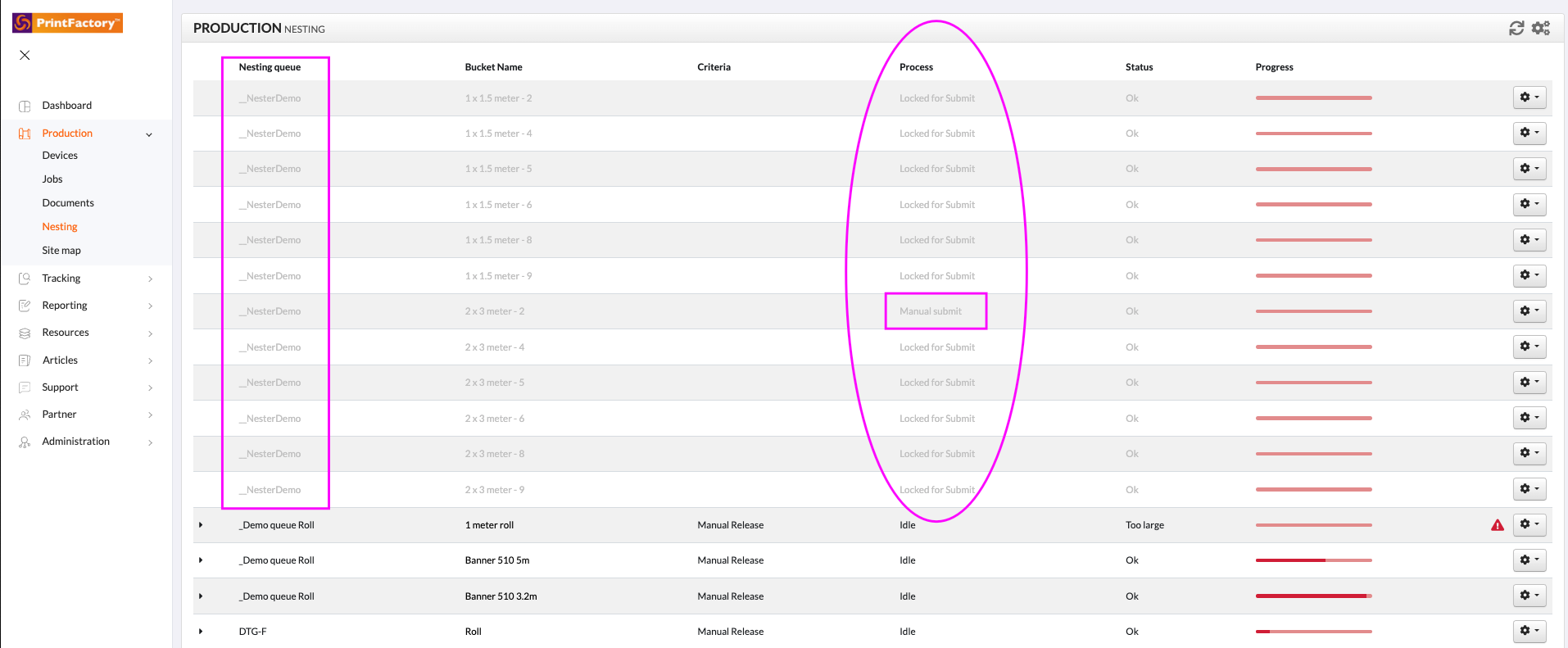
Example below on Manual Submit of a Bucket.
It could also be that the Buckets aren't greyed-out and the Process status is Nesting. In this case the previous stored Candidate is still available for Preview or Submit, but a new one is being calculated because of a change on that Nest Queue.
Example below when new Parts (Documents) are added to a Nesting Queue with an existing Candidate, but no Candidate for the Bucket where the Parts are also added.
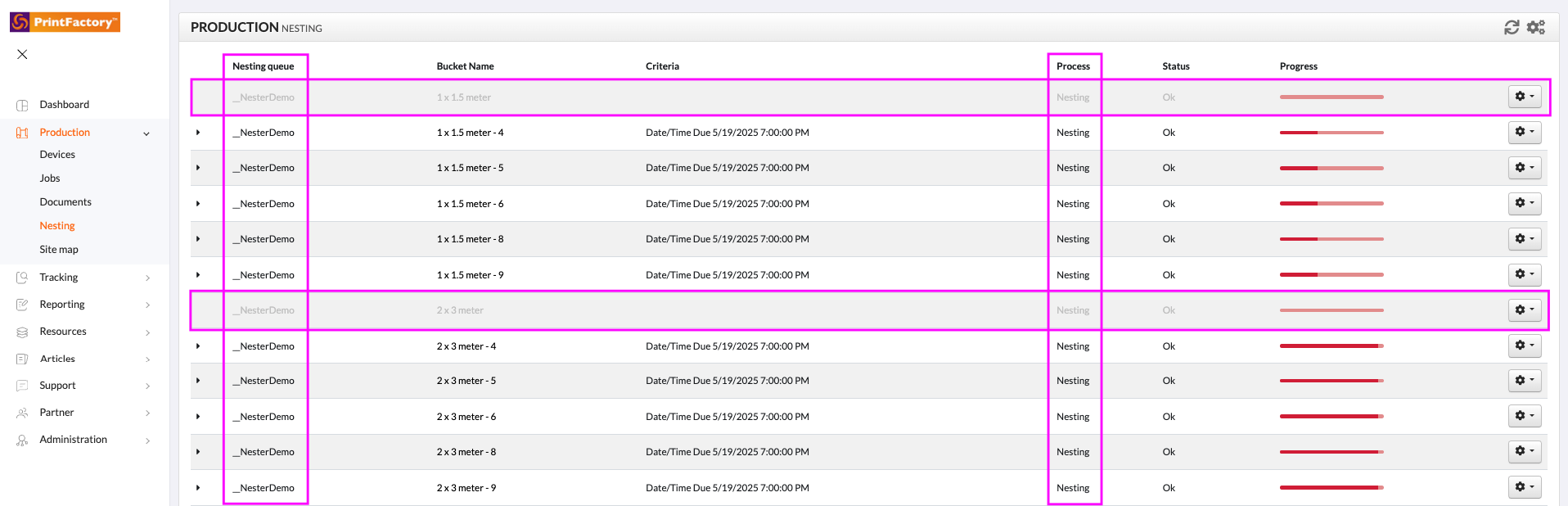
Related Articles
Cloud Nester Settings
The Cloud Nester creates nested proposals which is mentioned as nest. When a nest is submitted, automatically or manually, we mention this as a Job. The preview of the nests only contain thumbnails of the Document. Cutting markers, labels and color ...Nest info page
Explanation Headers and Buttons Available from version 6.91.0 This shows you a Preview of the Nest result which we call a Candidate. A Candidate is not a Job, so it's not Submitted to the RIP manually or automatically yet. Example of Media Type ...How to Setup Cloud Nesting from Start to Finish
How to Set Up a Cloud Nest Queue in PrintFactory This guide walks you through the full setup of a Cloud Nest Queue in PrintFactory, including preparing the RIP , creating nesting presets, and the nest queue, and then connecting everything through the ...Multi-page submission behaviour Cloud Nester
Multi-page submission behaviour Available from version 6.91.0 There are 2 ways to submit Multiple page from the Nesting Bucket. Multi-page Jobs can only be created by Manual Submission. Automatic triggered Job will always be submitted one at a time ...Job Tracking
It is possible to track your jobs and the individual images in a nest by accessing the Tracking tab in the Cloud. From here you can preview the nested job & print part labels that can be kept with the job as it travels around your workplace. Lets ...