How to add new media sizes to the Cloud nest Queue bucket
When creating a Cloud Nest Queue bucket, you will see a drop down list of default media sizes. As you are not directly connected to the RIP from here, this list does not represent media sizes available for your printer, this list is the same for all devices:
To add a new media size, you need to open the Workflow application on your computer, edit or create a Workflow & add media sizes here in the "Layout" component:
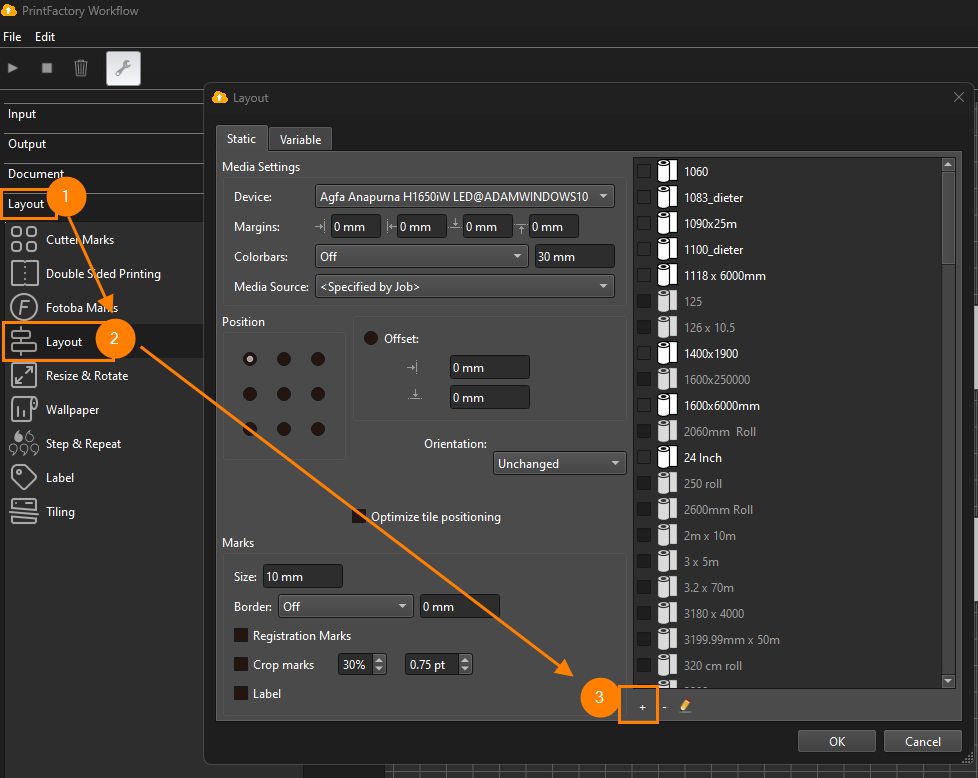
Adding a new media to this list will sync to the Cloud and then be available in your Nest Queue. You might need to wait a few minutes to allow the sync to complete.
Related Articles
Nest info page
Explanation Headers and Buttons Available from version 6.91.0 This shows you a Preview of the Nest result which we call a Candidate. A Candidate is not a Job, so it's not Submitted to the RIP manually or automatically yet. Example of Media Type ...How to Setup Cloud Nesting from Start to Finish
How to Set Up a Cloud Nest Queue in PrintFactory This guide walks you through the full setup of a Cloud Nest Queue in PrintFactory, including preparing the RIP , creating nesting presets, and the nest queue, and then connecting everything through the ...Nest overview page
Explanation Headers, Buttons and other function Example overview Nesting queue, name of the Nesting Queue Bucket Name, name of the Bucket. Clicking on the name of the Bucket open the Nest Preview (info) page Criteria, triggering Criteria('s) set in ...Cloud Nester Settings
The Cloud Nester creates nested proposals which is mentioned as nest. When a nest is submitted, automatically or manually, we mention this as a Job. The preview of the nests only contain thumbnails of the Document. Cutting markers, labels and color ...Color bars option in Cloud Nesting Queues
Color bars can also be added to Cloud nesting Jobs. They can be added either on one or both sides of the nested job and define the width of the total bars, similar to the Layout function and The difference with the Layout feature is that Color bars ...